By default the CORE9G25 boards get the IP address from the DHCP server on your LAN this article explains how to discover its IP. If you prefere to assign a static IP address to it read this article:
Reading the IP address from the Debug Port console
To use this method you need a Debug Port Interface.
Plug the DPI interface on the debug port and run on your PC a terminal emulator like minicom (Linux) or putty (Windows), select the serial port allocated for the DPI interface and configure it as 115200,8,N,1 then type [Enter].
You could see the Linux prompt:
debarm~#
Now type this command:
debarm~# ifconfig eth0
eth0 Link encap:Ethernet HWaddr 00:04:25:ac:00:46
inet addr:192.168.1.29 Bcast:192.168.1.255 Mask:255.255.255.0
inet6 addr: fe80::204:25ff:feac:46/64 Scope:Link
UP BROADCAST RUNNING MULTICAST MTU:1500 Metric:1
RX packets:2857 errors:33 dropped:0 overruns:0 frame:29
TX packets:270 errors:0 dropped:0 overruns:0 carrier:0
collisions:0 txqueuelen:1000
RX bytes:175887 (171.7 KiB) TX bytes:12757 (12.4 KiB)
Interrupt:21 Base address:0x4000
The IP address assigned is indicated as inet addr. In this case it is equal to 192.168.1.29. If no address is listed your DHCP is probably not working well or the netcable is detached.
Getting the IP address from the DHCP server on your LAN
If you have access to the administrator panel of the DHCP on your LAN this is probably the easiest way to discover the IP address assigned to the CORE9G25 board. You can identify the IP easily by searching for hostname CORE9G25 or MAC address that starts with 00:04:25:..:..:...
Using an IP Scanner
Another way to discover your IP address is by using the free utility Angry IP scanner available on this link http://www.angryip.org/w/Download).
This utility is available for Windows, Linux and MAC and can scan all the hosts wired on your LAN getting its hostname as shown below
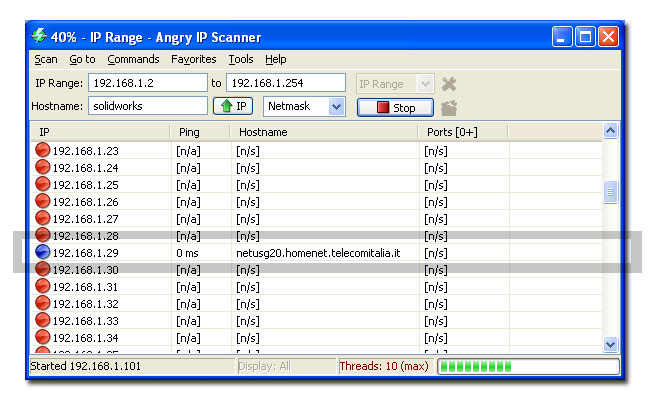
Using a shell script
A method (although not very fast) to discover your CORE9G25 board IP address is using this simple script:
#!/bin/sh
echo "Usage: $0 "
i=1
while [ "$i" -lt 254 ]
do
ping -c 1 -W 1 "$1.$i" > /dev/null
if [ "$?" -ne 1 ]
then
echo "$1.$i SUCCESS !"
else
echo "$1.$i fail"
fi
i=$(( $i + 1 ))
done
Save it in a file (for example scanip.sh) and enable as executable file with chmod +x scanip.sh then execute providing the base address of your LAN. For example:
./scanip.sh 192.168.1
It will ping all the addresses from 1 to 254 on your LAN in that way:
Usage: ./scanip.sh 192.168.1.1 SUCCESS ! 192.168.1.2 SUCCESS ! 192.168.1.3 fail 192.168.1.4 fail 192.168.1.5 fail 192.168.1.6 fail ...
The timeout on fail condition is 1 second so the test needs max 254 second to scan a C class network.
Documentation Terms of Use
The Acme Systems srl provides this Debian system development and user manual.
The origin of these doc came from the website: http://www.acmesystems.it
This work is licensed under a Creative Commons Attribution-NonCommercial-ShareAlike 3.0 Unported License.


 微博
微博
